Sequira
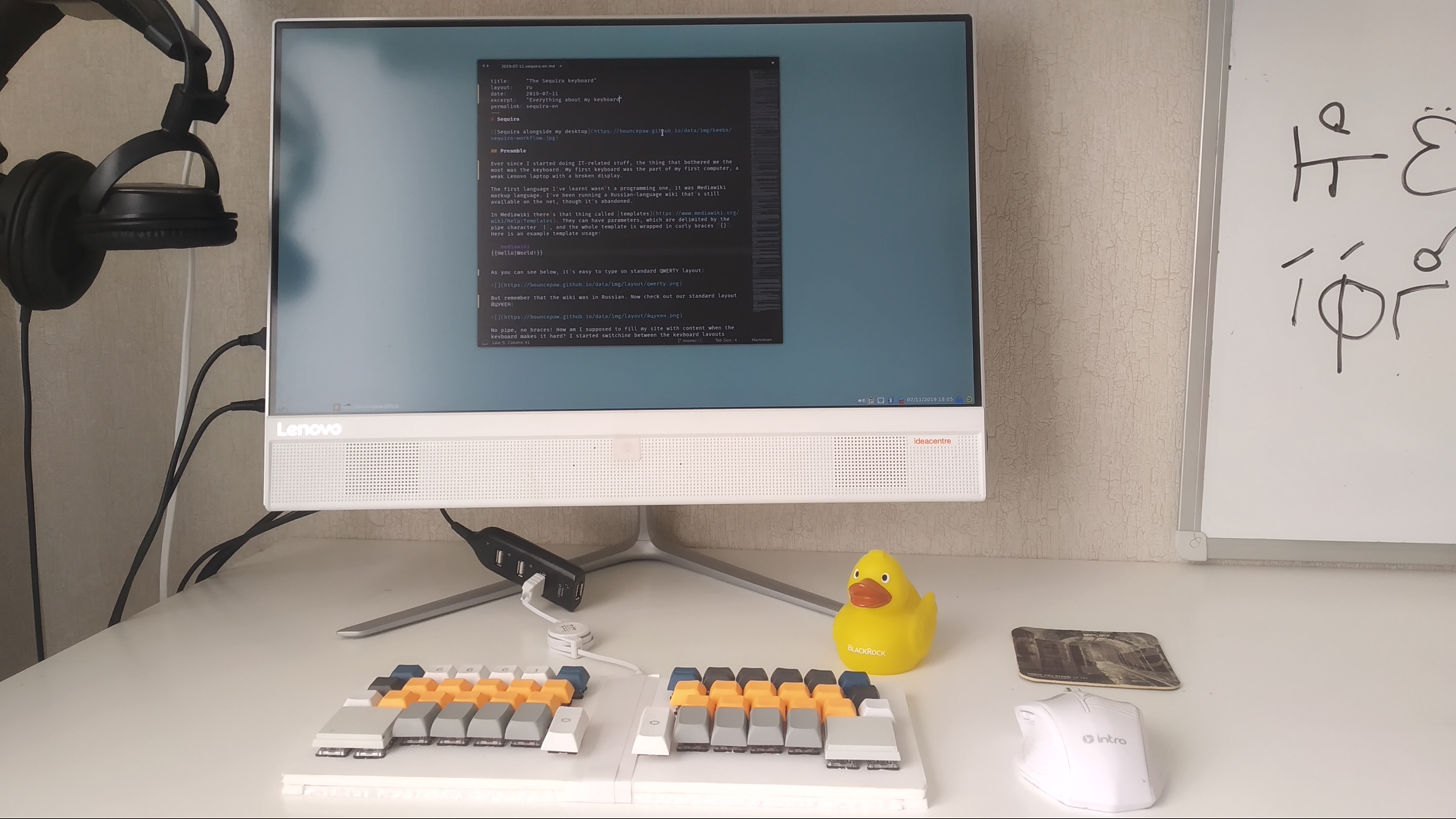
Preamble
Ever since I started doing IT-related stuff, the thing that bothered me the most was the keyboard. My first keyboard was the part of my first computer, a weak Lenovo laptop with a broken display.
The first language I’ve learnt wasn’t a programming one, it was Mediawiki markup language. I’ve been running a Russian-language wiki that’s still available on the net, though it’s abandoned.
In Mediawiki there’s that thing called templates. They can have parameters, which are delimited by the pipe character |, and the whole template is wrapped in double curly braces {}.
As you can see below, it’s easy to type on standard QWERTY layout:
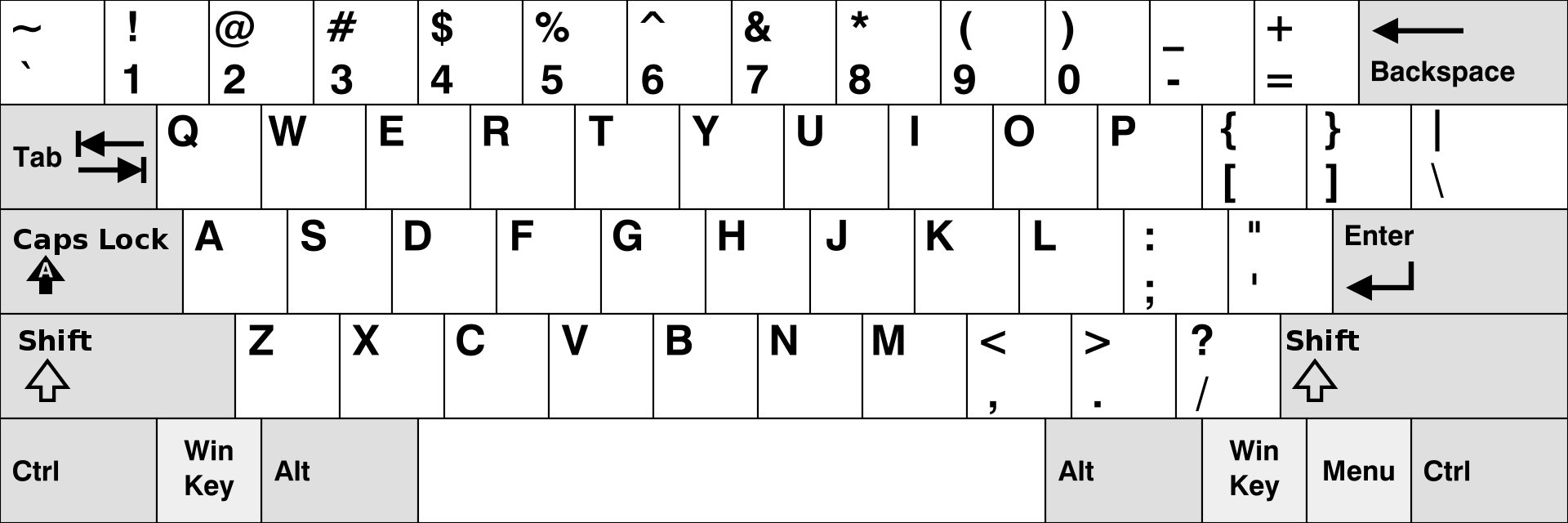
But remember that the wiki was in Russian. Now check out our standard layout ЙЦУКЕН:
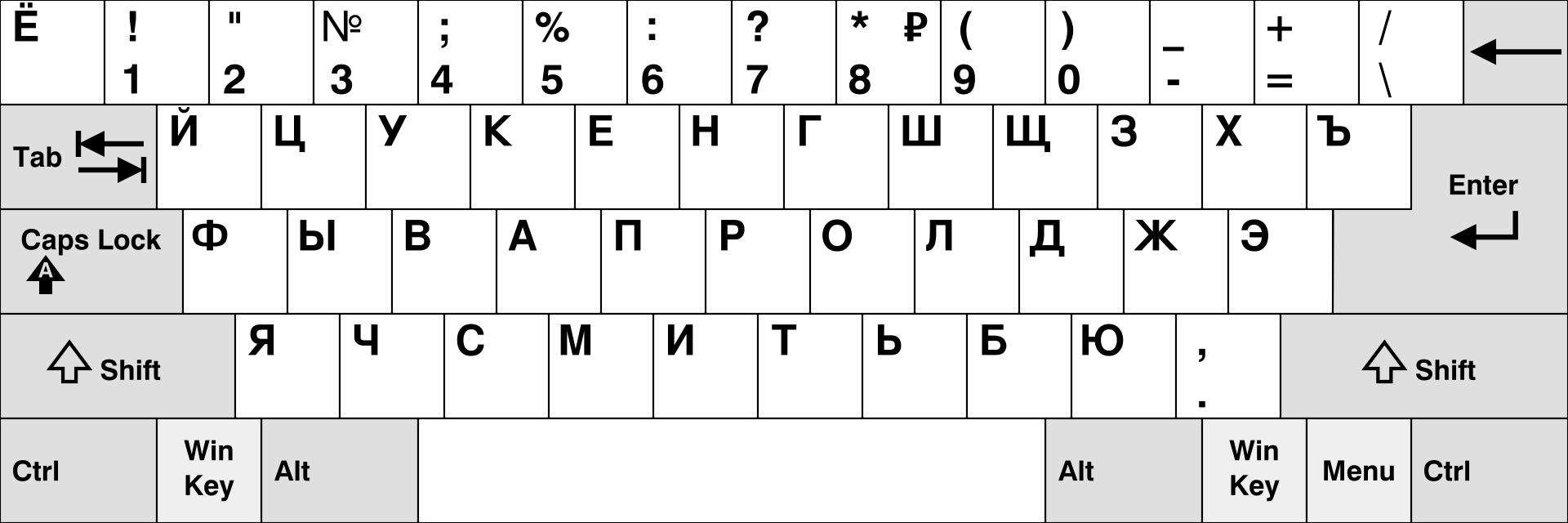
No pipe, no braces! How am I supposed to fill my site with content when the keyboard makes it hard? I started switching between the keyboard layouts rapidly to type those missing characters.
Of course, one day I remapped layout switching to Caps Lock, then I learned about custom layouts and played around with them a lot.
Revelation
Surfing Habrahabr, I’ve come across an article telling about a guy creating his own keyboard called Catboard. You can read the article itself if you know Russian or this landing page in English.
I’ve become sure that ergonomic keyboards are better than standard ones. For a long time I have been bearing dreams of creating my own keyboard.
One and a half year later I joined Russian DIY keyboard community Klavarog and became obsessed with keyboards again. People there sure are creative people, the creator of the chat is the author of aforementioned Catboard itself! They and their keyboards inspired me heavily.
Klavarog had been originally name of keyboard simulator, but it has expanded to a whole GitHub organization. The same name is used for our chat.
Early 2019 I thought I was ready for creating my first DIY keyboard. I didn’t plan to create a full-blown keyboard, I just wanted to test how hard it would be to create a keyboard and to test how cool chorded keyboards are. I ended up with Wakizashi:

When using chorded keyboards you don’t press a key to type a character, you press a combination of keys, the chord, just like on piano. I’m not going to tell a lot about it; if you speak Russian, you can read my article about it. Also check out source code in C++ with comments in English.
Wakizashi taught me that chords are a real thing and that it’s really possible to create a keyboard by myself! However, as a heavy Emacs and tiling WM user back then, I needed to be able to press hotkeys easily but it wasn’t easy to do so.
Wakizashi inspired the author of Catboard to create his own chorded keyboard Kladenets. I think it’s much cooler than Wakizashi.
Lessons learned, onto the real keyboard.
Inspiration
Although my keyboard can be considered innovative in many ways, there are lots of keyboards that inspired me.
Catboard had taught me that having modifier keys on thumb is cool and my experience of having Ctrl key bound on space for many months has proven it. It also taught me that it’s not necessary to stick to standard layout.

Quasi 42 was meant to have universal modifier key Quasi. The keyboard was never done.
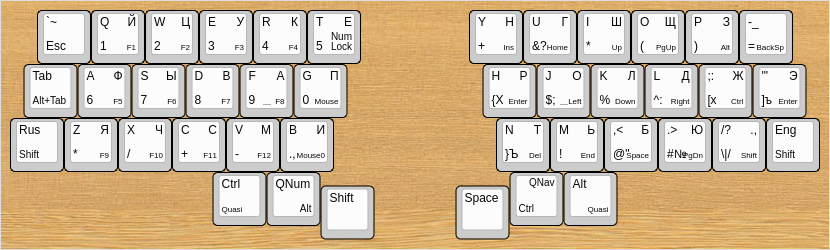
Ergodox was like a perfect keyboard for me until I’ve joined Klavarog. Now I think it’s ugly.

Snag is a keyboard made by a guy who lives in the same city as me, Ufa. When I’ve seen photo of this keyboard for the first time, I fell in love with that stagger and compactness. However, there are too few keys for me.

BAT is the first real chorded keyboard, I guess. It was the main source of inspiration for Wakizashi, and Sequira can be thought of as a direct ancestor of it.

Keyboardio is an expensive keyboard with each key having unique shape.

One of its features is keys on thenar. It inspired Sequira to have keys on hypothenar. These two terms refer to particular parts of human palm:
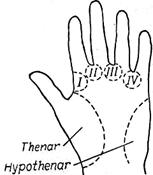
Hardware
So, this is Sequira cut from foamboard:

This is Sequira below. I used Amoebas PCBs so I don’t have to design my own:

The microcontroller I’m using is Pro Micro clone.
Sequira features
Now it’s time to tell what this keyboard can actually do. First, take a look at layout of the keyboard. All its layers are pictured. I’ll talk about everything in detail.
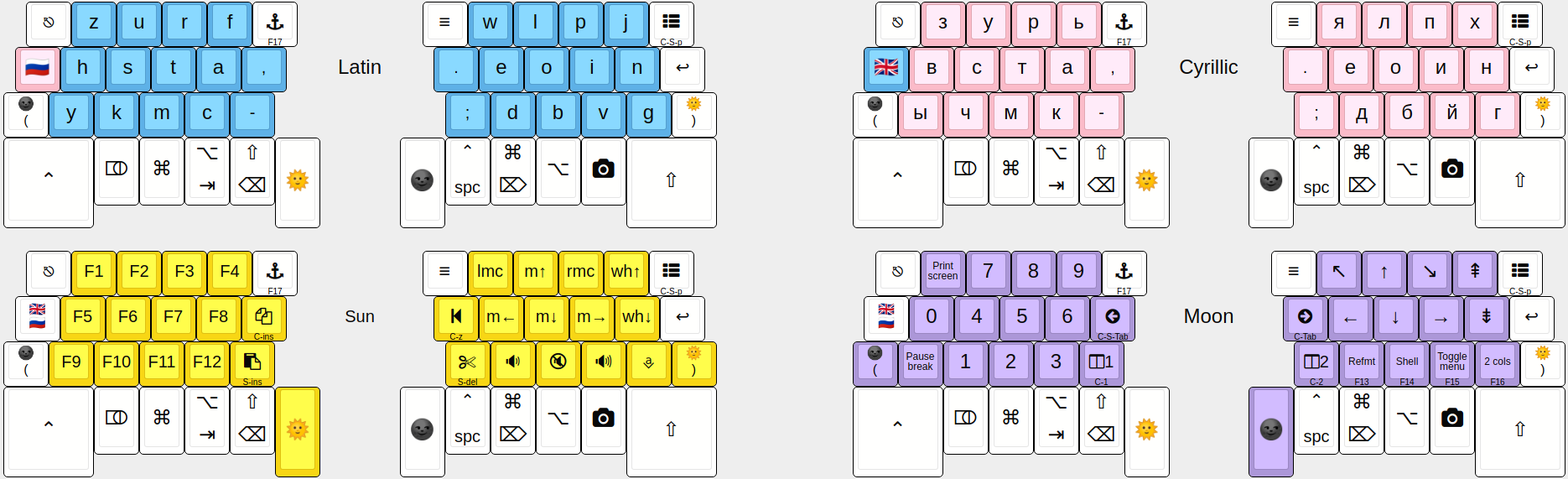
Hypothenar keys
I thought it would be cool to have some extra keys on hypothenars. Actually I’m quite used to pressing Ctrl (on standard PC keyboard) or Fn (on standard Mac keyboard) key with hypothenar. To make it easier to press hypothenar keys on Sequira, I took 2∗2 keycaps.
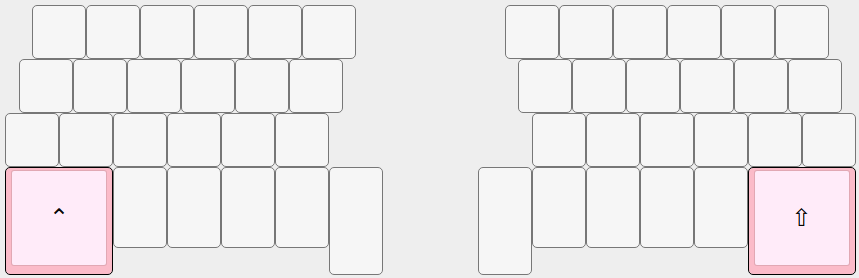
Turned out these keys are not really useful. I’ve bound Ctrl and Shift to them to use in difficult hotkeys; I use the left one sometimes, but I don’t remember using the right one. Also, I should have moved the keys lower so it is easier to press them, but it would have violated compactness of the keyboard.
Thumb keys
Talking about hotkeys; I use a lot of keyboard hotkeys, I need all the modifiers to be easy to press, so I put all of them under the thumbs along with Sun and Moon keys:
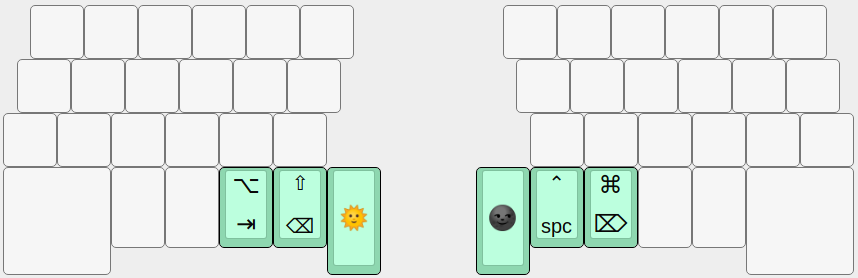
But these keys work as modifiers only when held with another key. When simply tapped, they work as keys I always need: Tab, Backspace, Space, Delete.
Sun and Moon layers
Function keys {F1..F12}, number keys, etc would not fit into such a small keyboard, so I had to add two extra layers: Sun and Moon. They are active as long as corresponding key is pressed.
Moon layer consists of number keys arranged like on numpad, navigation keys (arrows, home, end, page up, page down), Pause/break, Print screen, tab navigation {Next tab, Previous tab}, rare function keys {F13..F16} bound to some actions in text editor (currently I’m moving away from Emacs to Sublime text 3) and pane navigation keys for the same editor.
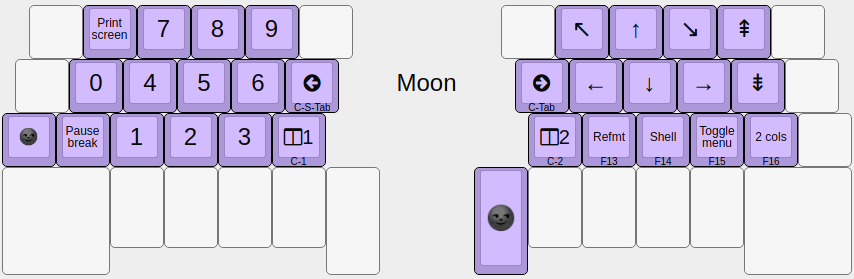
Sun layer consists of function keys {F1..F12}, Insert key, four actions {Undo, Cut, Copy, Paste}, volume control keys and mouse emulation.
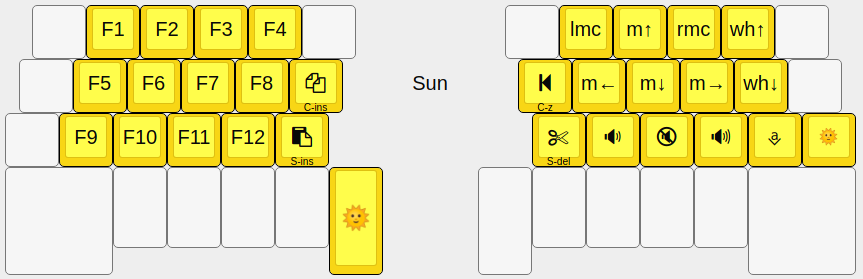
Mouse emulation
Yes, Sequira can emulate mouse out of the box. Although complex movements are very hard, it can be used instead of normal mouse most of time. However, it is not as convenient as Macbook’s trackpad.
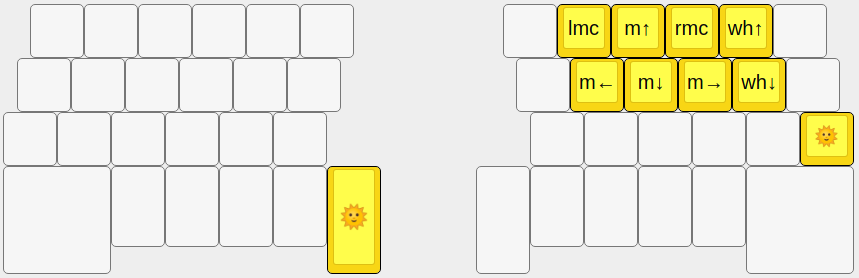
Doubled modifier keys
To be able to press any complicated hotkey, I doubled all the mods. As you can see, set of {Moon, Ctrl, Super, Alt, Shift, Sun} is laid out in this order on every half. It’s also right under the thumbs.
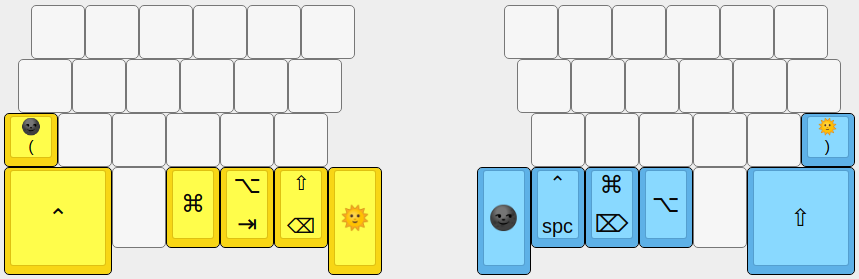
Text editor shortcuts
In Sublime text there is the thing called Command palette, very useful. By default, it is bound to Ctrl+Shift+p. I created a special key that sends this exact combination, turned out to be cool. Also, there are aforementioned {F13..F16} in the Moon layer, I’ve bound some actions in Sublime text to them. F17 is also used, it has its own key (I call it Anchor key), I’m planning to use it as a leader keys (like in Vim). Tab and pane switching shortcuts are also here.
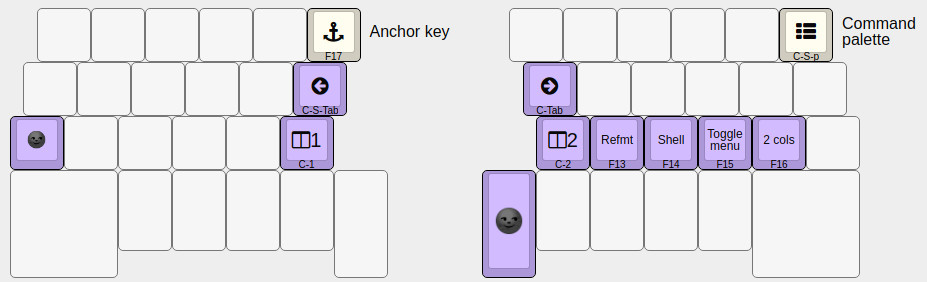
Compose key
Compose key is useful when I need to enter special keys like arrows →←, accented characters áöĥ or anything else. When I have been using standard keyboard, I bound it to Scroll lock key. Nothing changed now, but now the Scroll lock key is on right of left hypothenar key.
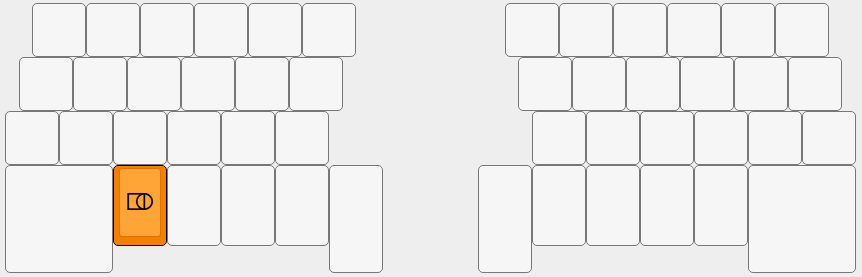
Photo key
On macOS screenshots are done using hotkeys Cmd/Super + Shift + {3 4 5}. The 3 version takes picture of whole screen, the 4 version takes picture of an area you specify with mouse or trackpad, the 5 version turns on a dialog window with a lot of options.
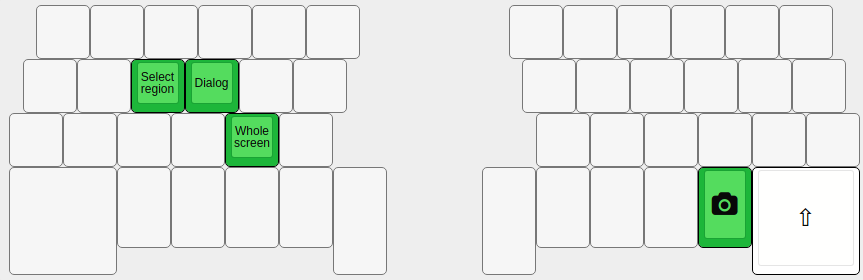
On my GNU+Linux machine I’ve created similar shortcuts. However, since numbers are part of the Moon layer, the shortcuts would be difficult to press. That’s why I added the Photo key, that turns on Cmd/Super and Shift mods along with the Moon layer. The key itself is hard to press accidentally. I think it’s a good feature.
Language key
As a citizen of Russia, I need to use Cyrillic keyboard layout along with the Latin one. Before Sequira, I used to use Caps lock key for switching layouts. Its location is quite comfortable.
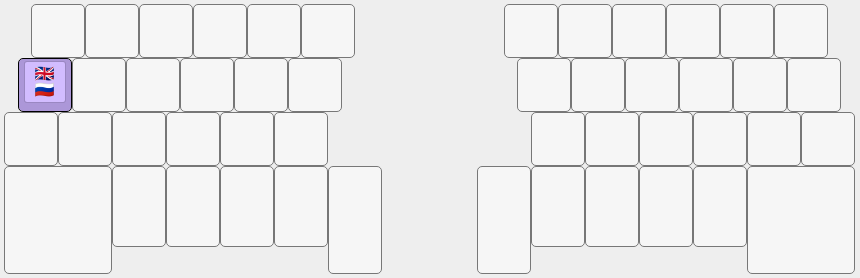
On Sequira I created a key that sends Caps lock scancode (so the OS would chande the layout) and also toggles Cyrillic layout layer internally.
Phonetic layouts
I think everyone knows that QWERTY is quite inefficient when it comes to typing. Our Russian ЙЦУКЕН is a little better, but still quite bad. That’s why I implemented custom layouts for both languages looking at frequency of letters on Wikipedia.
Turned out most common letters in Russian and English languages match, so I was able to create similar layouts. In the history of computing there were other phonetic layout pairs: QWERTY/ЯВЕРТЫ and ЙЦУКЕН/JCUKEN. They do not have perfect phonetic match, it’s impossible because Russian and English alphabets are too different.
Here’s comparison of my layouts with phonetic matches highligted:
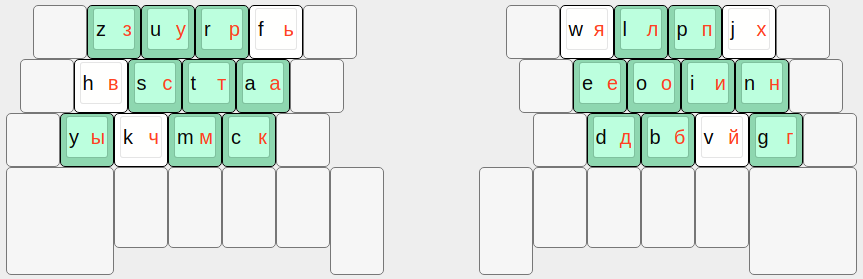
Chords
This is the key feature of Sequira, because Sequira is semichorded keyboard; I think the first of its kind. Rare letters that did not fit into the main block, punctuation, other characters, etc do not occupy any layer as on many custom keyboards. Instead, they utilize chords.
Only this zone is used for chords:
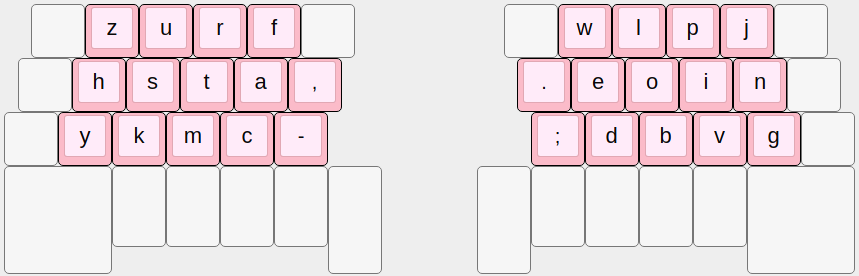
Here are the horizontal chords (to enter character you have to press the keys of the same color):
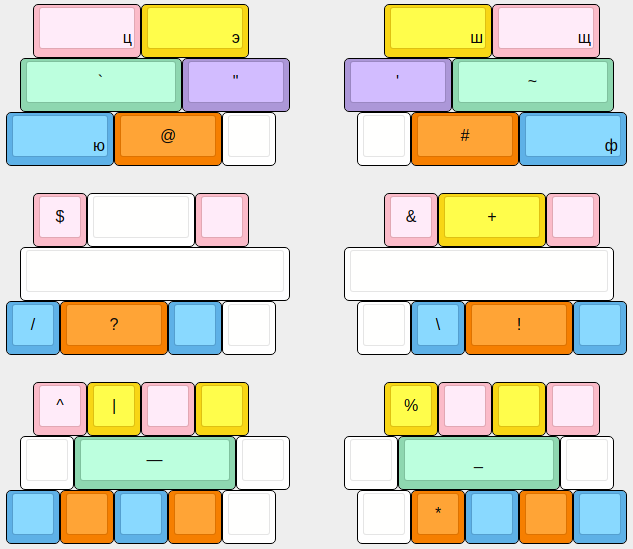
And the vertical chords:

I tried my best to use rare key combinations for chords. For example, there’s no chord on combination of keys {s t a}, because this trigraph is quite common. I wasn’t sure this is comfortable at all until I’ve done Sequira. Now I’m proud to say that it’s an extremely cool feature. I recommend everyone to do such thing on their keyboards. QMK has this feature pre-built, it’s called combos.
QMK combos/chords code you have to develop yourself is very verbose to type, so I’ve created a special program that generates the C source code from config file with all the chords. Take a look at the config file (106 lines, 1.06 KB) and generated code (651 lines, 17.6 KB).
The generator is part of QMK Bonus project maintained by Klavarog community. The docs in English are not done yet (no one has started translating yet, actually), but they are coming soon.
Mixed key switches
3 different types of key switches are used in Sequira:
- Outemu Blues are used for main part of the keyboard. I’ve chosen them because I could buy them very cheap (350 RUB or ~5.5 USD for 75 pieces). I wish they were a little lighter to press.
- Cherry MX Reds are used for 10 high keys in the 4th row. I’ve chosen them because I didn’t want to hear two clicky sounds on one keystroke.
- Gateron Clears are used for hypothenar keys because each 2∗2 keycap required 4 switches; only combination of the lightest switches would be pressable, these switches are the ones.
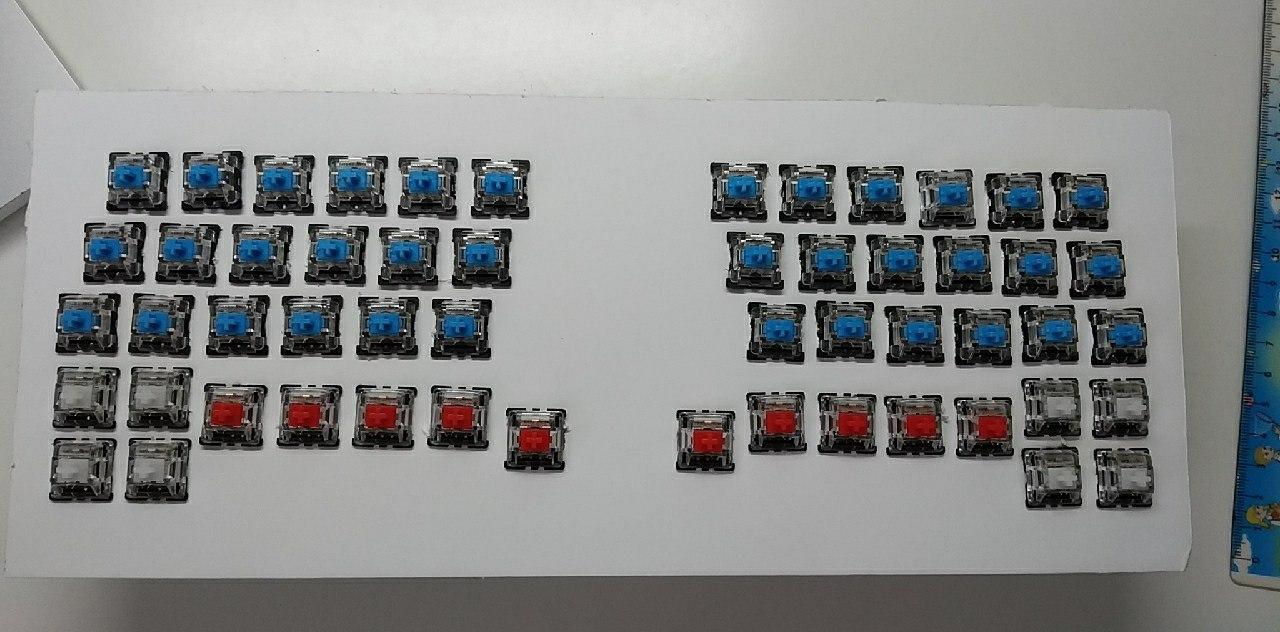
Conclusion
In conclusion I’d like to say that Sequira turned out to be to very comfortable, I think I’ll never return to standard keyboard. I suffer when I use standard keyboard, however my typing speed is higher on it; I guess the situation will change in a month or so.
I encourage everyone to create their own keyboard. If you have any questions or if you have found an error in the article, contact me thru email (bouncepaw2@ya.ru) or thru telegram (@bouncepaw); I speak Russian, English and Esperanto.
Thanks for reading!
P.S. Month later (2019-08-19)
It’s been over a month since I wrote this article. I guess it’s perfect time to tell how it went.

I use Sequira as my main keyboard. Now I’m 100% sure standard keyboards are awful. I’m comfortable with Sequira and even if I’m not, I can change the firmware to adjust my needs. In fact, it happened several times.
Esc key on thumb
I was moving to Sublime Text when the article was originally published. At some point I stopped liking it and intalled Neovim. It’s a fork of Vim. Now I feel at home again.
In Vi-like editors the Esc key is used heavily. Therefore, I moved it to thumb so it is easier to press it:
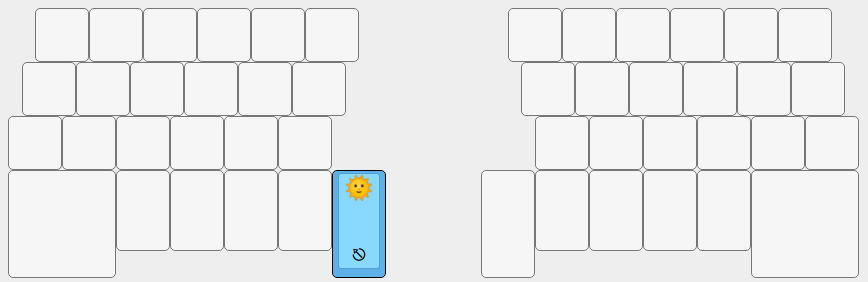
Typing speed
As I had predicted, I became faster on Sequira than on a standard keyboard. There is no way back.
On Macbook keyboard, I type 120 CPM (characters per minute) on both QWERTY and ЙЦУКЕН. On my phone, I type 240 CPM on ЙЦУКЕН though. As of Sequira, I type 260 CPM in English and 300 in Russian. I’ll always be faster in Russian because I use Russian for writing texts (mainly messages in chat) a lot.
These speeds are actually really low. Before creating Sequira, my speeds were 350 on QWERTY and 450 on ЙЦУКЕН. It’ll take some time to restore my speed. After that, I’ll continue making my speed higher; there are people that type at 700 CPM.
Now, typing on Macbook makes my hands shake and I feel lost. That’s not cool. Maybe I should practice standard layouts as well so I’m not helpless when using other people’s PCs.
Adjusted layouts
Typing on the keyboard for a month has revealed me some flaws of the layout. Of course, I changed it. Here are layouts for Russian and English. Notice that all vowels are on the same half now:
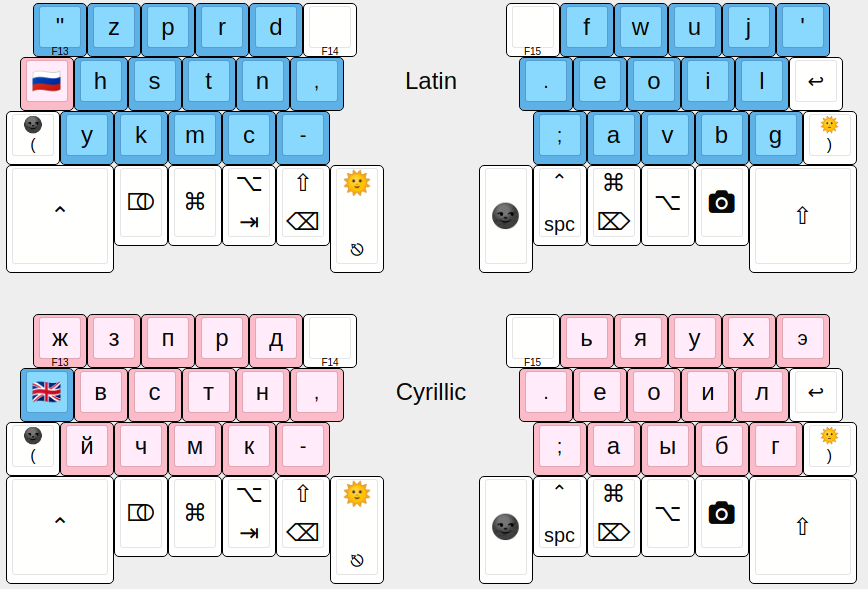
And Sun and Moon layers:
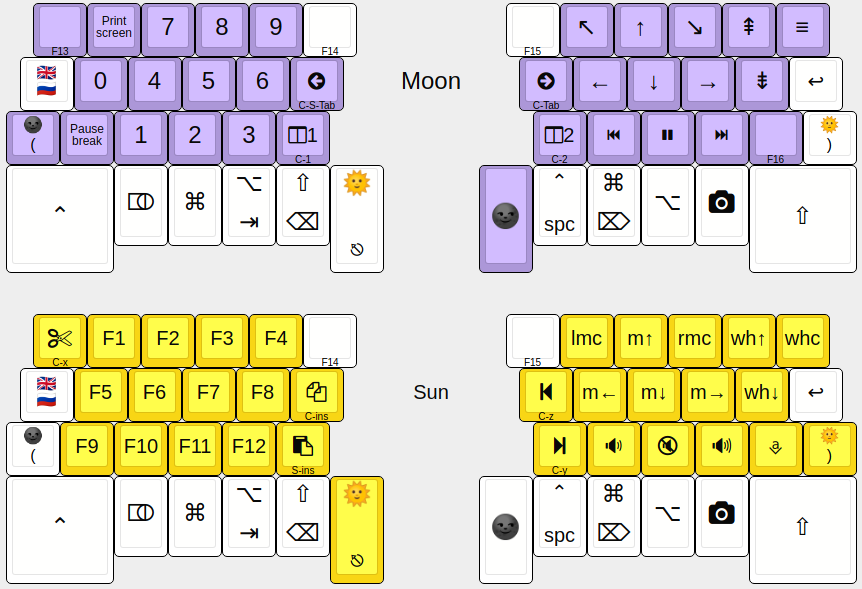
And the chords:
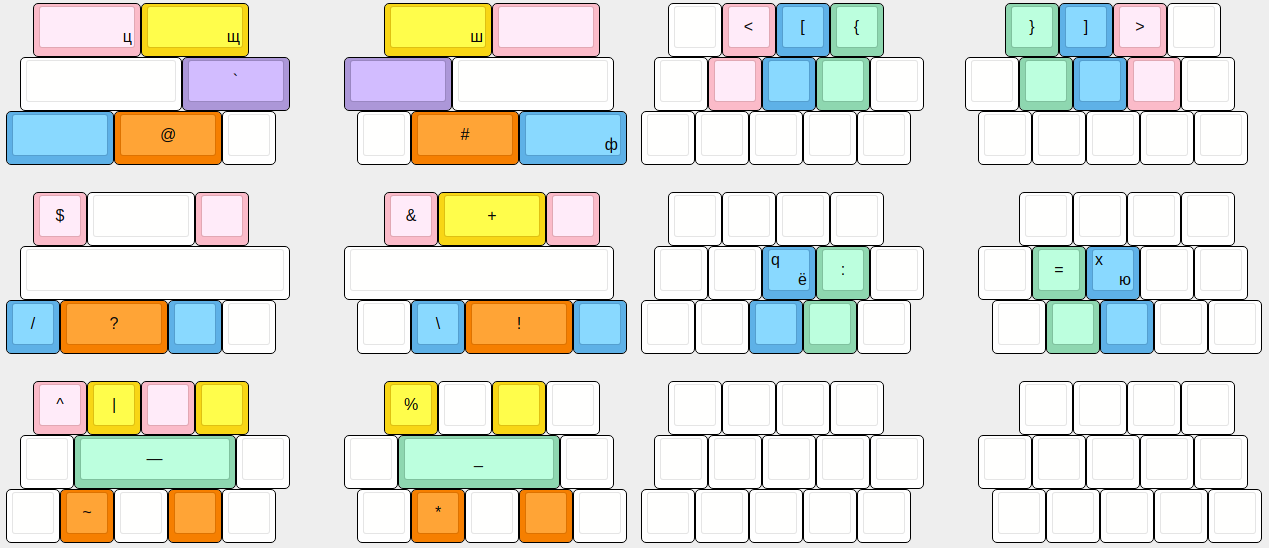
The tragedy of the Reset key
To flash a new firmware to a microcontroller I have to reset it. On Pro Micro I have to short-circuit two pins {RST, GND}. It’s a good idea to connect them with a button so it easy to do so, but I haven’t added such button. It was a mistake.
Actually there is a lid for the keyboard that closes the electonics inside so they don’t get damaged when the keyboard is taken outside. Actually, I did it once.
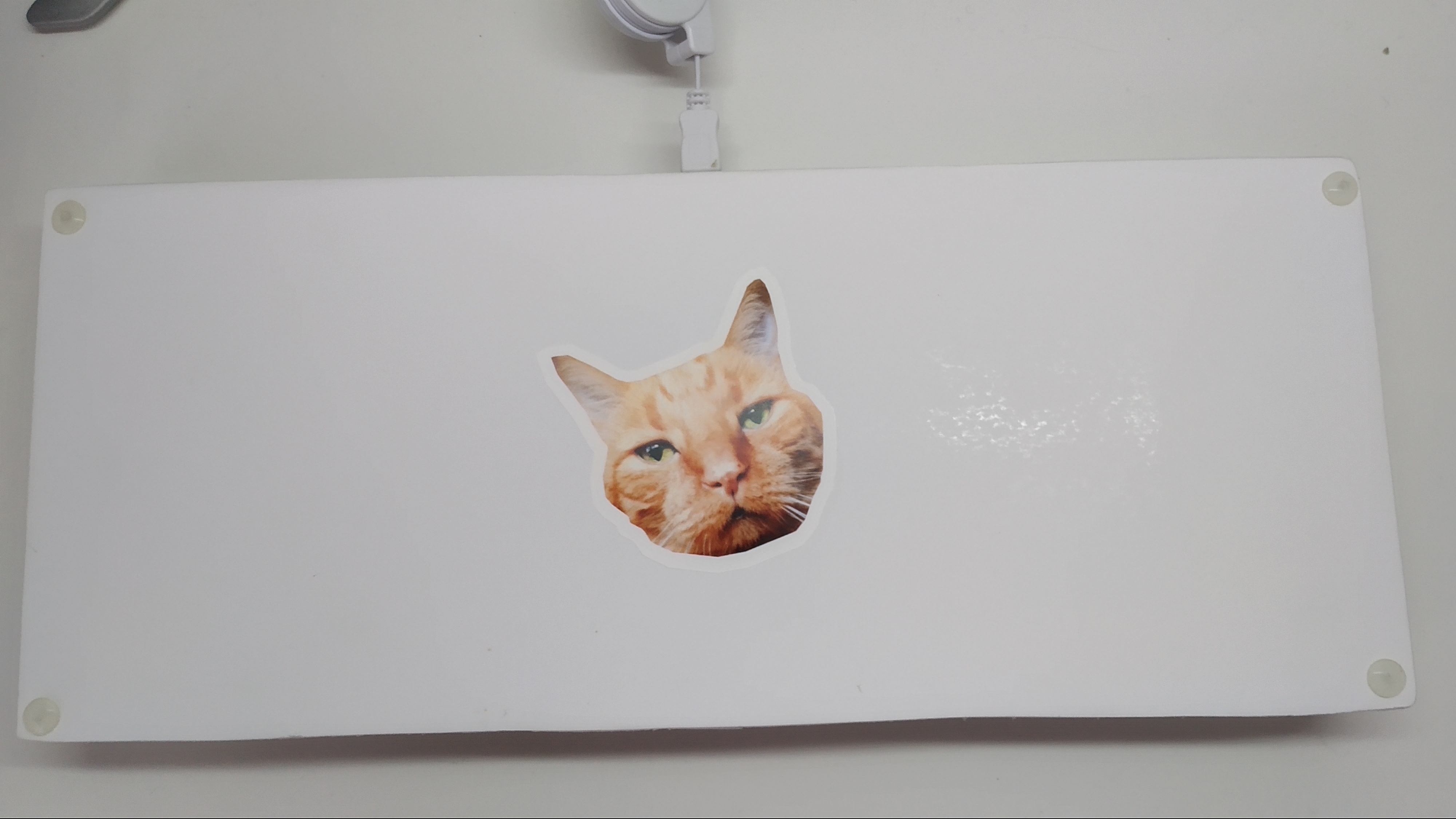
Some time ago I organised Ufa keyboard meetup (you can read about it on Reddit or in my Telegram channel). I scotched the lid. To reprogram, I had to tore the lid off. That’s cruel to the keyboard.
People told me there’s software Reset button in QMK. I’ll try it maybe. Else, I’ll just wire the button somehow.
Keyboard state
I changed the keycaps so Sequira looks cuter. Check this out:

You can notice wear signs on the bottom right. Also, the adhesive tape line in the middle is there to hide marks left by the manga book I dropped on it accidentally.
New conclusion
New features are coming soon of course. You can follow the development on GitHub. Subscribe to my Telegram channel if you speak Russian.
Thanks for reading or rereading!